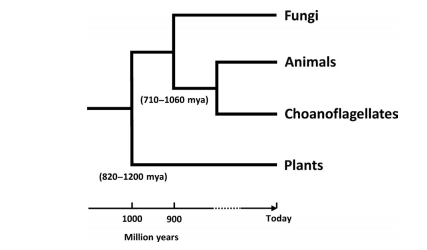For Authros
|
What not to do as an author?
- If you fail to log in (in our website) three times in a row, do not try more. Please inform the editor about your log in problem or message in the respective messenger group.
- Do not publish any article by yourself.
You have to save your final draft and inform the editor. After revision, an editor will publish the article.
|
Questions For Profile Management
- How to log in and migrate from Main page to Dashboard and vice versa?
- How to change or reset your password if you forget it?
- How to change or reset your password in case, you know your password but still want to change it?
- How to update your profile?
|
|
How to log in and migrate from Main page to Dashboard and vice versa?
How to change or reset your password if you forget it?
How to change or reset your password in case, you know your password but still want to change it?
- At first, ‘Log in‘ in our website Plantlet.
- After log in, find the option ‘Your Profile‘ in the log in box, and click it.
- In ‘New Password’, press ‘Generate Password‘.
- An auto generated password will be shown which is very hard to remember. Remove it and then write your new password using at least 2-3 capital letters and @ sign so that the password you type shows that it is either strong or medium.
- Remember weak password is not preferable.
- Then click ‘Update Profile‘ to save the changes.
How to update your profile?
- At first, ‘Log in‘ in our website Plantlet.
- After log in, find the option ‘Your Profile‘ in the log in box, and click it.
- In ‘About Yourself’, you will find ‘Biographical Info‘. Here, write about yourself.
- In the ‘Avatar‘ section, upload your profile picture.
- And change other necessary things.
- Then click ‘Update Profile‘ to save the changes.
You can see your updated profile by going to the ‘Our Authors’ page shown in the menu bar of our main page of the website. |
|
Questions For article writing
- Where to write articles and where to find ‘Saved drafts’?
- How to make a good table?
- How to add images in article and mention their sources?
- How to add featured image and mention its source?
- How to add video from Youtube?
- How to add keyphrase?
|
|
Where to write articles and where to find ‘Saved drafts’?
Additional video for this question is not made, as it has been shown in the first video titled as ‘How to log in and migrate from Main page to Dashboard and vice versa?. Watch the video.
How to make a good table?
How to add images in article and mention their sources?
Note that, this video describes the addition of images inside the article. So, it is not applicable for ‘Addition of Featured Image’. Please follow the next question to know how to add and mention the source of a featured image.
How to add a featured image in your article and mention its source?
- Click ‘Add Featured Image’.
- Add the featured image from your device.
- In the ‘Caption’ box, put the caption and beside it paste the link of the featured image (Image source).
- Click ‘Insert into Post’.
- Note that, you will see the source below the featured image only when the article gets published.
Description
Adding a featured image in your article is just like adding other images. First, go to option ‘Set featured image‘, select the image from your device memory and then in the caption box, write the caption. And after that, paste the image source url.
Remember that, unlike other images, source of featured image can’t be written using embedded link. So, you have to directly copy paste the link in the caption box.
How to add video from Youtube?
- Copy the youtube video link from the share button of the video.
- In the article, press ‘Add Media‘ (found at the upper side).
- Select ‘Insert from url‘.
- Paste the video link. (Be careful so that http:// doesn’t become double while pasting)
- Wait for some time for the video preview to appear.
- Press ‘Insert into page‘.
How to add keyphrase?
Follow FAQs: Editor‘s section. (Ignore if you are not interested) |
How to write a good article?
Remember, the red colored instructions are must to follow. Try to maintain them if you are a new author. If you fail to understand any point, communicate with the editor. |
|
In order to write a good article, an author needs to be cautious about many things. Many times, even the most expert authors make mistakes which, through continuous revision, have to be found out and corrected. So continuous revision and gradual update of info make an article good.
Besides, beautiful arrangement, good sentences, colorful images etc. make the article more readable and attractive. To maintain such criteria of a good article, the author is asked to follow the section below very attentively.
|
Title
- The title should contain two parts separated by a colon (:).
- There should be a gap after colon, not before it.
- Each word of the title must begin with a capital letter except in case of prepositions.
Example of a good title: Algal Classification: Comparing Three Schools of Thought. |
Article
- There should be a great beginning or introduction.
- There should be a good conclusion.
- Check the spellings carefully.
- Scientific names must be italicized i.e slanted right. Check the spelling of every scientific name carefully. Take help from the internet.
- Remember to give space after comma, colon, semicolon etc. pronunciation marks.
- The letters of the headings of paragraphs shouldn’t all be capitalized.
- Use the following headings:
Heading 3 + Bold
Heading 4 + Bold
Only Bold (paragraph + bold)
Do not use other headings for your article. Use only the mentioned ones. Follow the figure below:
(See the below figure about the perfect use of headings. Figure starts….)
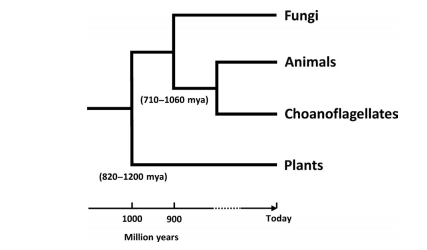
(Figure ends…)
- Paragraphs, if they have headings, must start from the next line of the heading. Not from the same line of the heading.
- Each paragraph must be justified.
- For paragraphs, follow font either ‘Georgia 16’ or ‘Veranda 14’. Georgia 16 is preferable.
- Only black colored fonts are to be used. No blue or red or any other colors should be used in the article.
- The article shouldn’t be that long. It should be within a range of 600 to 1000 words. If more, divide the article and make two articles from one.
- If you know any new info, incorporate them in the article.
- Each tough word or term must have their explanation given in bracket after the word. Or you can create a separate paragraph named ‘Good to know’ where you can give their explanations and also incorporate some other info.
- You can add similar articles from other websites. This will promote our website and also help the readers.
- One important thing: Add a metadescription in the ‘Edit snippet’ option at the end of the article. Remember, metadescription is the few lines that will be shown in Google below the headline of the article. So, use the few lines as metadescription that will catch the author’s eye and force them to read your article.
|
Image in article
- The images must have their sources mentioned. The image url (image link) as source must be written in ‘here’ of the ‘Source here’ written after the caption.
- The images must be clear. If not clear, click the image, press the ‘Pencil’ like option, the a new page will come along with many options like caption, size etc. Click size, and select full size. Then save.
Remember, the full size of the image may cause the image to become too large. In that case, click the big image, and adjust it to a desired size by moving its outer sides.
- Do not use any article that has water mark on it.
|
Categories
- There should be a primary category of the article. Select that category from the category box.
- ‘Lead’ category has to be selected along with the primary category in case the article is new. The selection of this category will cause the article to be in the forefront of our website’s homepage.
|
Tags
- The tags should be the words that correctly represent the article.
|
Featured image
- The featured image should be rectangular in size.
- It must be attractive and colorful, if possible.
- The source url of the featured image should be written directly in the caption box. Unlike the images of the article, there is no chance of writing ‘Source here’ and then embed the url.
|
 Plantlet The Blogging Platform of Department of Botany, University of Dhaka
Plantlet The Blogging Platform of Department of Botany, University of Dhaka